Installation Guide (Package Version 1.2.0)

1. AppExchange Installation
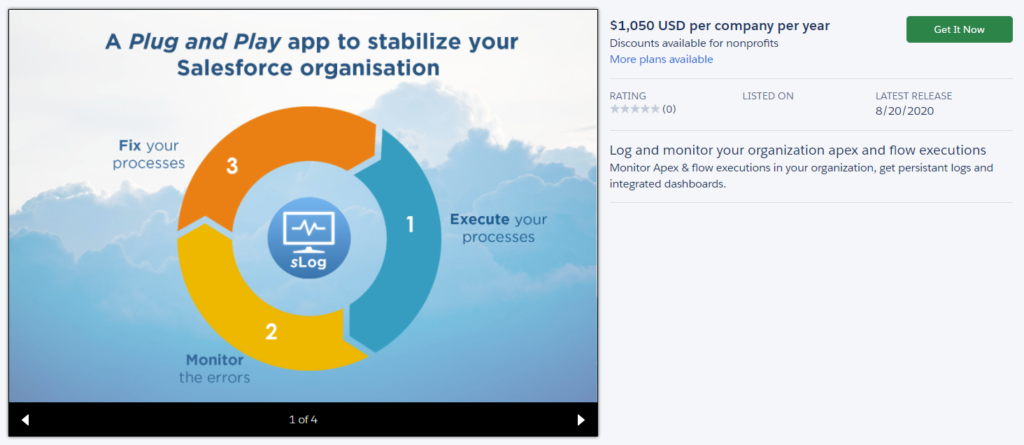
Step 1.
From the App page, click on Get it Now and log with your production credentials (you will decide right after if you install the app in your production or a sandbox org).
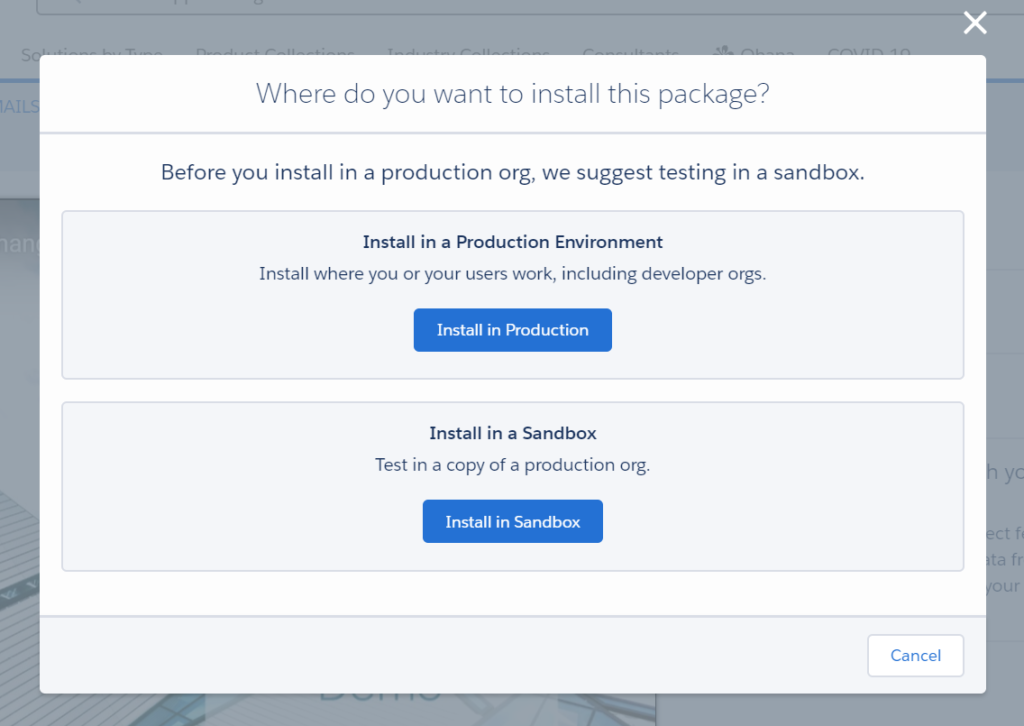
Step 2.
Choose where do you want to install this package:
– Production
– Sandbox
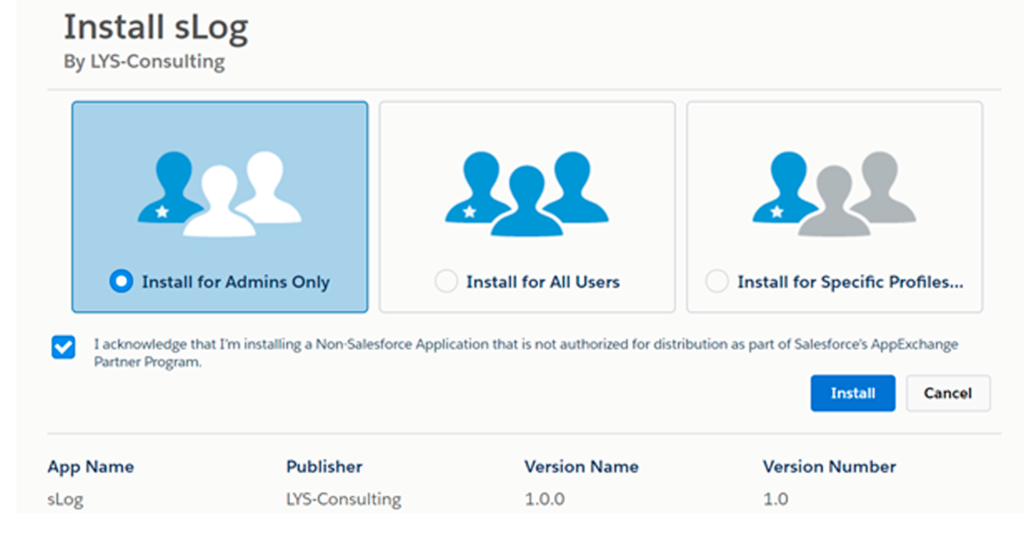
Step 3.
Choose a security level and click on Install button.
2. General Configuration : update of pages layout assignments
Before starting, you have to update pages layout assignments of the Log object. The page layout depends on the record type (Batch, Flow, Process builder, TryCatch, HttpRequest…).

Step 1.
In Set-up, click on Log object, Page Layout and Page layout Assignments
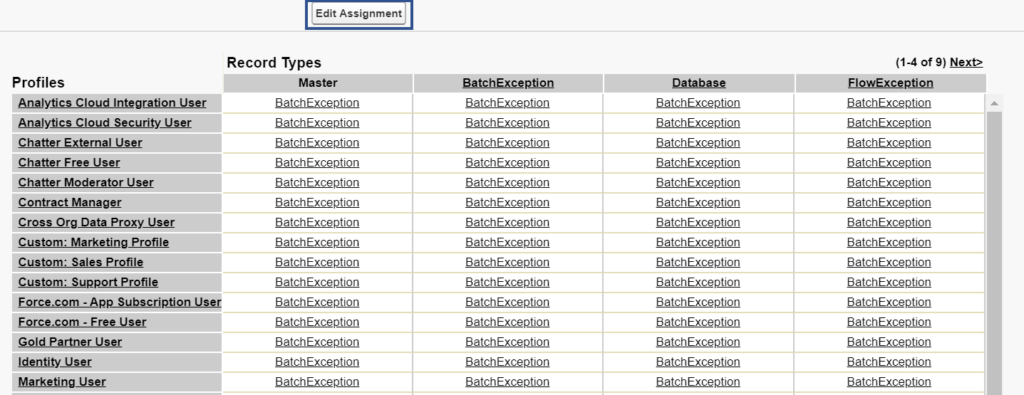
Step 2.
All the page layout are configured on “BatchException”. You have to click on Edit Assignment.
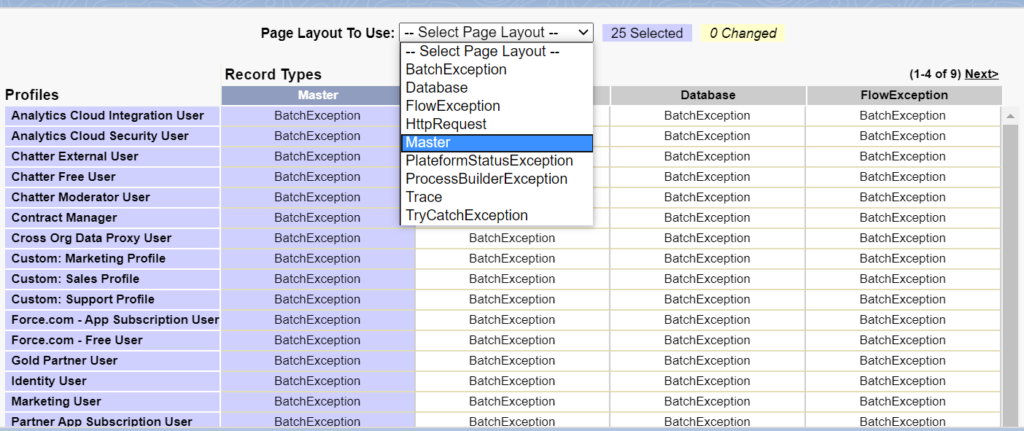
Step 3.
Select a column and select the layout to use for this record type.

Repeat this step for all records types and click save.
.
3. Email Services configuration
Logging processes require a tiny bit of configuration :
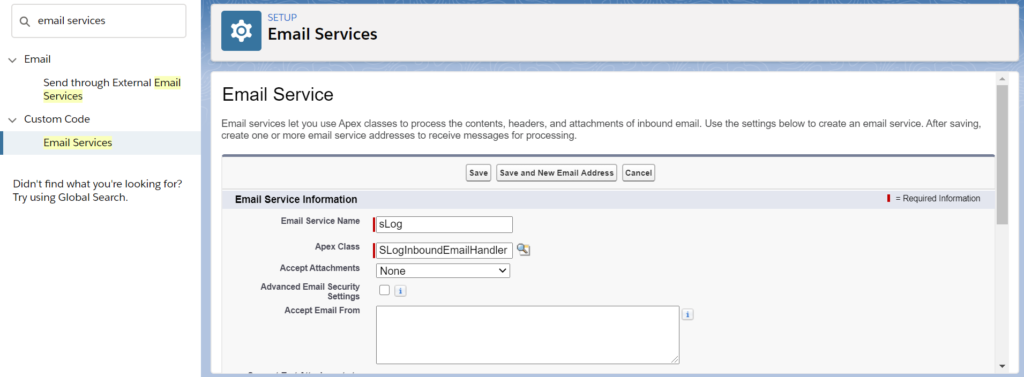
Step 1.
First, we need an email services. In Set-up, click on Email Services and New Email Services.
- Email Service Name : sLog
- Apex Class : SLogInboundEmailHandler.
Click Save.
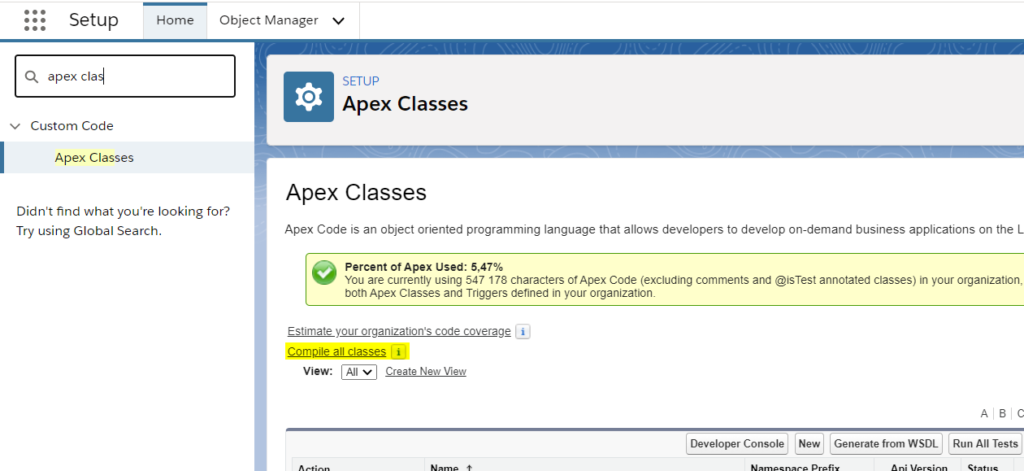
Due to Salesforce installation of AppExchange Application, an error may occurred at this step.
If so, it’s because some classes with a specific interface need to be compiled : Go to Setup => Apex Classes and click “Compile all classes”.
Wait a moment and it’s done.

Step 2.
Then click on the email service and click : New Email Address
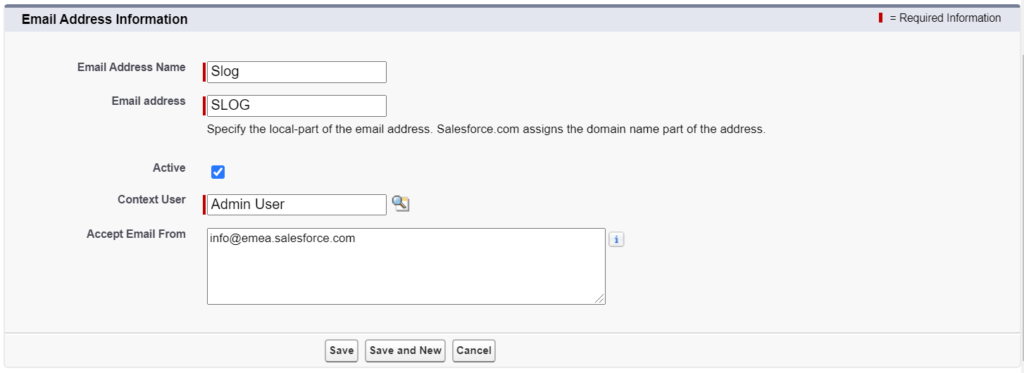
Step 3.
- Email Address Name : sLog
- Email Address : SLOG
- Click Active
- For the context user use any SystemAdmin you want
- Accept Email From : salesforce.com
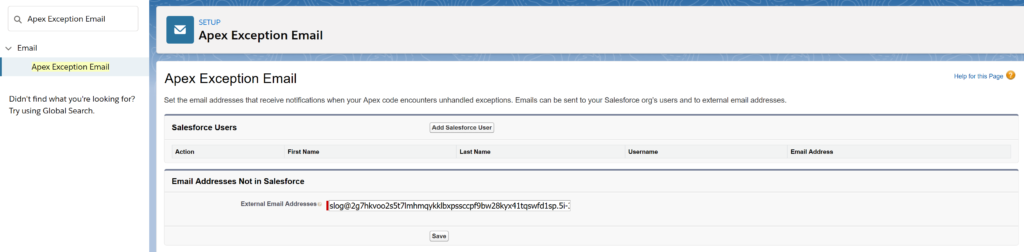
Step 4.
Ok our email service is ready.
Just copy the full email address and paste it in : Setup -> Apex Exception Email -> External Email Adresses.
Click Save and it’s done !
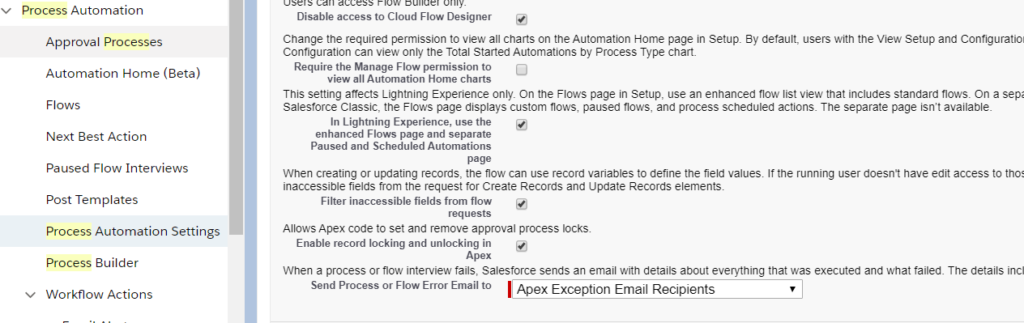
Step 5.
The last thing to do is to go to : Setup -> Process Automation Settings
Scroll down to Send process or flow Error email to and select Apex Exception Email Recipient.
4. Salesforce limits logging
Logging limits require to schedule a class :
1 – Open Developper Console
2- Debug > Open Execute Anonymous Window
3 – Execute :
String CRON_EXP = ‘0 0 * * * ?’;
system.schedule(‘Hourly SaveLimitsScheduler Schedule job’, CRON_EXP, new slog.SaveLimitsScheduler() );
NB : Change de CRON_EXP if you want a different schedule.
To configure the various processes please follow the administrator guide.
Watch our video to see How does It works:
______________________________________________________




